What’s a Rich Text element?
The rich text element allows you to create and format headings, paragraphs, blockquotes, images, and video all in one place instead of having to add and format them individually. Just double-click and easily create content.
Static and dynamic content editing
Static and dynamic content editing
"A rich text element can be used with static or dynamic content. For static content, just drop it into any page and begin editing. For dynamic content, add a rich text field to any collection and then connect a rich text element to that field in the settings panel. Voila!"
How to customize formatting for each rich text
Headings, paragraphs, blockquotes, figures, images, and figure captions can all be styled after a class is added to the rich text element using the "When inside of" nested selector system.
If you're like most people, when you hear the word "form," you probably think of something boring, like a tax return or a doctor's registration assessment.
But forms can actually be fun!
And when it comes to online forms, there are two big players in the game: Typeform and Google Forms. So, which one should you use for your next project? Let's find out!
Typeform is a form creation tool that focuses on delivering beautiful, elegant forms. The goal behind that focus is to make forms more appealing — and lead more people to fill them out.
Google Forms, on the other hand, is a much more rigid and simplistic form creation tool. It makes form creation easy, accessible, and free with no nonsense.
That comparison alone may be enough to help you choose between the two. If you’re still on the fence, let’s break things down further to help you choose the best form tool for your needs.
Say hello to Typeform 👋
Typeform is a web based platform that makes collecting and sharing information comfortable and conversational, enabling users to create eye-catching and elegant forms that are a dream to fill in.
How To Use Typeform Tutorial 2022 (Step By Step):
An introduction to Google Forms
Google Forms is a form building platform that allows users to create surveys, and quizzes. The platform is part of Google's web-based apps suite which includes Google Docs, Google Sheets, Google Slides, and more.
It was built to be a versatile tool that can be used and integrated with various applications, from gathering RSVPs for an event to creating a pop quiz.
Getting started with Google Forms:
How to use Google Forms Beginners Tutorial:
Features and functionality
Google Forms was first created back in 2008, and was one of the first tools in the Google suite of applications to gather information through digital forms. Since the initial version of the platform there have been numerous updates and features added such as customised themes, plug-ins and uploads.
That said, it’s still pretty basic in terms of functionality.
Over the last decade, during a time of digital evolution, other tools which focus solely on form creation and distribution have hit the market - Typeform being one of them.
These rival platforms have really set the standard that Google Forms hasn’t quite lived up to just yet.
Nonetheless there are many great features available on both platforms, let’s discuss these more below…
1. Unlimited Forms
Typeform limits the number of forms and questions you can create on their free plan, but with any paid plan, this is limitless 🚀
In Google Forms you can build an unlimited number of forms from day dot and analyse each and every response.
2. Multiple Distribution Options
A good form building platform understands that the distribution options for sending out your survey and forms is just as important as the creation of them.
Both Typeform and Google Forms gives creators multiple options for distributing their forms to their required audience:
- Email your form to respondents
- Copy a link to share your form
- Embed your form on a web page
- Share your form on social media
3. Multiple question types
Both Typeform and Google Forms allow you to create multiple question types such as:
- Short answer
- Paragraph
- Multiple-choice
- Check boxes
- Linear scale
- Multiple choice grid
- Checkbox grid
You can also associate values with certain answers to provide a numerical outcome. In Google Forms, this is particularly useful for giving a score at the end of a quiz-style form – there is a feature where you can simply change the Google Form to a quiz and it will automatically grade scores for you. With Typeform, it’s an amazing way to provide quotes and pre-qualify leads.
4. Templates and customisation
Typeform also offers an array of templates that each have a unique and pleasing aesthetic. One of the best things about Typeforms templates is that they all look and feel high-end and as though they would cost a lot of money to make, when in fact Typeform is pretty inexpensive.
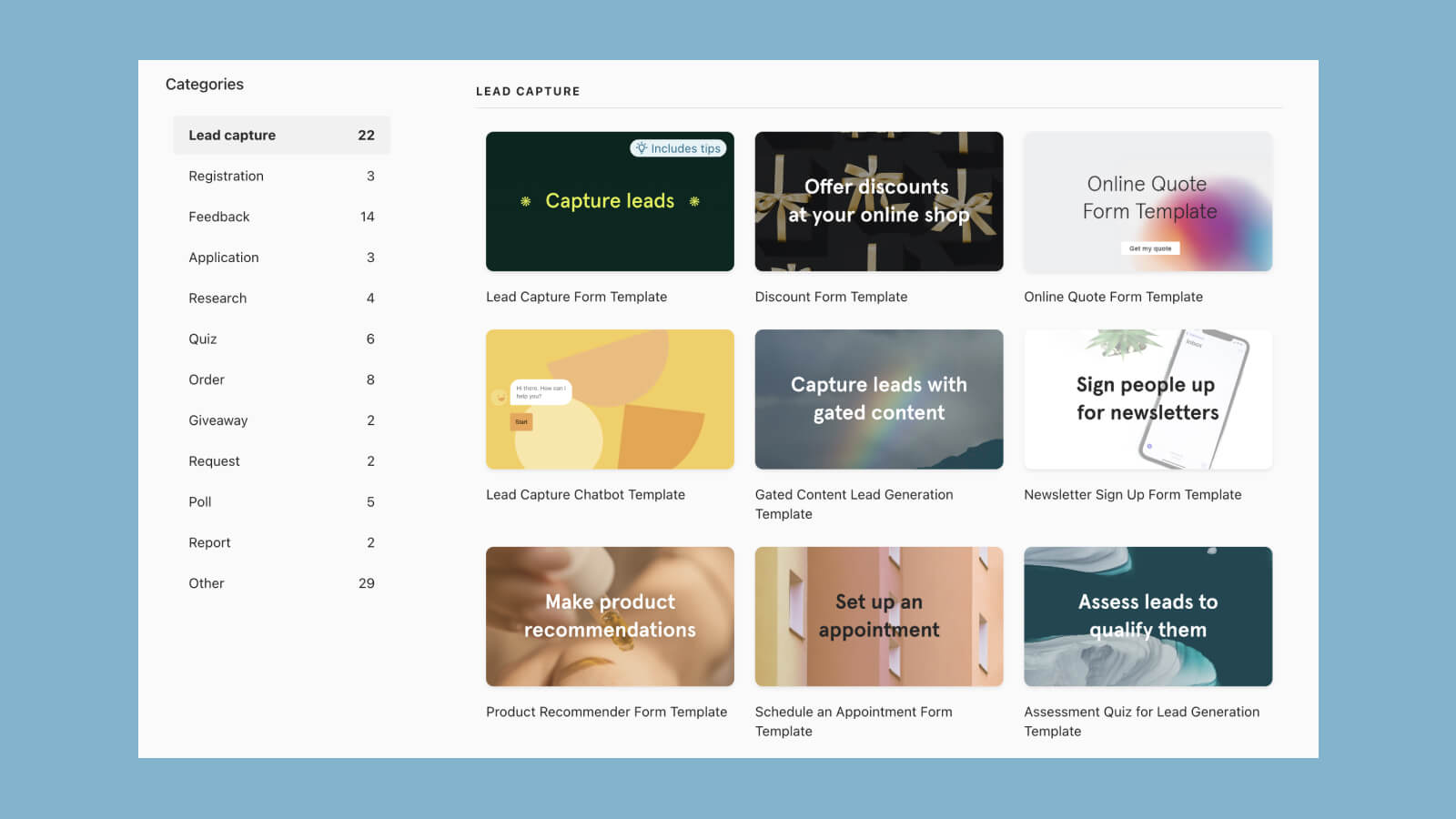
One of the biggest Google Forms drawbacks is that the types of forms you can build out are relatively limited. The platform is great for producing surveys and questionnaires to go out to the masses, and is designed for users to add a series of questions one after another. But it isn't the best tool for things such as creating applications, lead generation forms, payment forms, or a variety of other forms - all of which its competitors like Typeform can offer.
While Google Forms has a few templates to offer, the selection is not super extensive. Google Forms is really good for surveys and questionnaires but it isn’t the best tool for creating applications, lead generation forms, payment forms, or other types of forms..
5. File upload functionality
Allow respondents to upload documents or images through your Google Form or Typeform. This can be powerful for collecting job applications and requesting CVs or portfolios for all those pesky pdfs that aren’t digital yet.
6. Conditional logic (aka logic jump)
Allows respondents get served certain questions based on their responses to previous questions. For example, if a respondent chooses answer A, they will get served question 2 but if they choose answer B they will get jumped ahead to question 3.
Both Typeform and Google Forms offers logic but Google Forms’ version is extremely basic compared to the sophisticated conditional logic capabilities of Typeform. With Typeform, there are advanced branching features with hidden fields and other solutions you can take advantage of.
7. Payment gateways
A staple feature of Typeform is the ability to accept online payments through forms. Using custom ending screens and the calculator functionality, not only can you provide quotes or estimates, but you can actually ake payments for orders through Typeform.
Simply integrate a Typeform account with Stripe to get going.
This is not something that Google Forms offers.
Just a heads up, some of the links in this article may be affiliate links, meaning we may make a small commission on any sign-ups or purchases for the tools we recommend.
Usability of Typeform and Google Forms
Adding multiple questions to a Typeform is a smooth and simple process, thanks to the platform’s clean and minimal interface.
The forms are easy for respondents to complete because the questions are presented just one at a time, meaning users can take their time to answer without being overwhelmed by a list of other questions thereafter.
Typeform also allows multiple ‘seats’ for collaboration (although there are extra costs for this), but it brings an array of benefits:
- Build forms together
- Delegate creation and analysis to different team members
Similarly, all Google applications are designed to be accessible to the masses and Google Forms is no exception. Google Forms is also incredibly easy to use which makes it very appealing to businesses looking for a simple but effective form building solution.
Since there isn’t much to learn on the platform, nor is it difficult to navigate, it is easy for an entire work team to get acclimated to Google Forms in no time at all. Users can easily share and collaborate on the platform.
By giving editor access to a Google Form to colleagues, your entire team can:
- Build forms together
- Distribute forms to your audience
- View Google Form submissions
User interface design
Typeform puts a huge emphasis on beautiful design.
Customise branding, layouts and question types to take respondents on a seamless journey that’s a breeze to fill in.
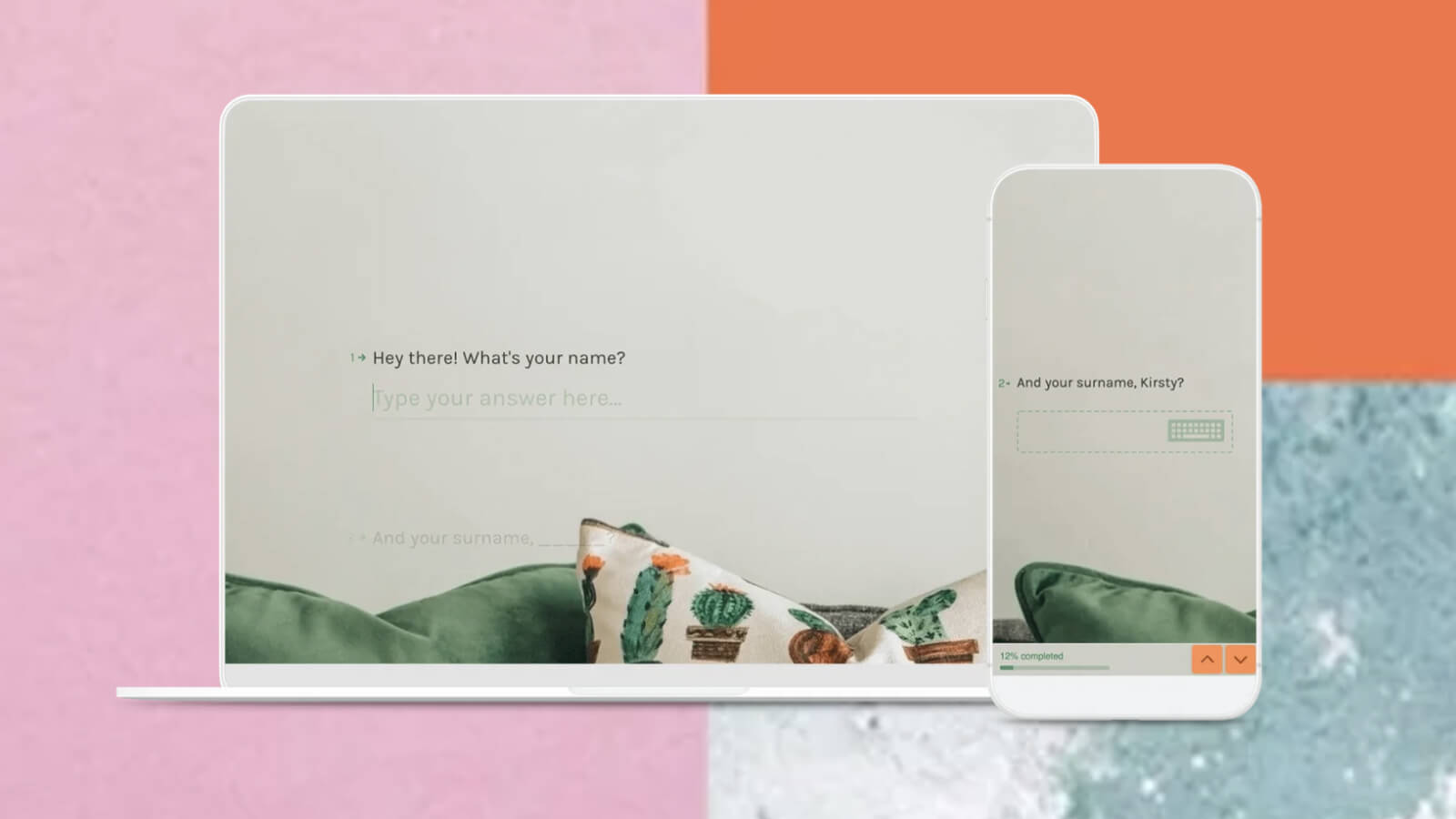
Typeform’s UI is slick and modern, offering businesses an engaging way to interact with their audience, whether that be for feedback surveys or onboarding questionnaires.
Similarly, the Google Forms interface is clean, modern and stylish, however, you have very limited control over the design of your forms. It’s possible to add your brand’s logo and colours to a Google Form but beyond that, layout is fixed and form styling is unchangeable.
Having said that, the platform's lack of complexity can work in the users’ favour as it doens’t need anyone with a design eye to create forms.
This might not be such a bad thing if you are content with the look of Google Forms. These forms have a minimalistic and modern feel, however, the design is very recognisable
That being said, in order to make your form unique, stylistic, and perhaps a bit more professional-looking, consider moving forward with a paid form builder solution.
Integrations
One of the greatest benefits of Google Forms is the convenience factor of it being included within the Google Workspace. This means it automatically integrates with Google Workspace’s suite of apps; export data on respondent submissions via Google Sheets and get a run down of who submitted a form, as well as the responses of each respondent.
While Google Forms integrates with all other applications in the Google Workspace ecosystem, such as Google Sheets, it lacks integrations with third-party applications.
To integrate with an email marketing platform like Mailchimp or an analytics tool such as Google Analytics, you would need to use a third-party tool like Zapier. In many cases, this can suffice but where a direct integration is possible, it’s best for security and simplicity.
For direct integrations to other marketing tools, a specialised form builder like Typeform makes more sense. Typeform boasts a whole host of integrations; it’s simple to connect these tools and offers powerful analysis capabilities.
Insights and analytics
In Typeform, it’s quick and easy to add Google Analytics to monitor page visits and engagement. There’s also native insights on time-to-complete and drop-offs to you can amend your forms for optimum engagement.
In Google Forms, you can quickly see a visual summary of reponses to quickly gather insights about your respondent base, however, one of Google Forms’ limitations is the reporting and analytics. While Google Forms gives a breakdown of question responses, the reporting is not nearly as comprehensive as that of other software like SurveyMonkey and Typeform.

With many paid solutions, you can see the breakdown of how long it takes respondents to answer questions, insights on demographics, and much more. Often you can customise charts and graphs to visualise data collected, which is something you can’t do with Google Forms.
What’s the pricing like?
How much does Typeform cost?
Typeform, like many SaaS models, has a free version, although users may find Typeform’s free tier has some limitations. The main cap is the number of form submissions which is pretty low at just 10 per month.
Having said that, the Basic plan starts at just £21 per month which is a lower point of entry than competitors like SurveyMonkey.
The great thing about Typeform is that the free plan will let you play around with its premium features, it just won’t allow you to publish forms that use them without upgrading. This is a great opportunity for users to have a first-hand insight into the platforms capabilities (and a clever way to upsell on Typeform’s behalf!)
Typeform’s free plan lets you build an unlimited number of forms, however, each form is limited to just 10 questions, with 10 submissions per month.
Typeform costs start at £25 per month, per user, if billed annually. But within this package users still won’t have access to all of the premium features, such as removing Typeform’s branding from your forms.
If aesthetics and seamless design is what matters most to your business no matter the cost, then Typeform is an excellent solution.
How much does Google Forms cost?
Google Forms is attractive to small businesses and freelancers because it is 100% free forever. Well, technically it’s not completely free because to create on Google Forms, users are required to have a Google account, but it’s included in your Google Workspace subscription cost, with no hidden costs along the way.
Google Workspace comes in between £4-14 per month, so it’s hardly going to break the bank, especially considering all of the other apps available to users. With each tier of a paid Google Workspace account, you get extra storage, allowing you to create and store even more forms.
What’s great about Google Forms is that there are no upsells to unlock fancy features, it’s all laid out in black and white, accessible to everyone. All the features that Google Forms has to offer are included in the one and only version, but just note that it does lack said fancy features.
An important point to note: although the creators need a GSuite account, respondents don’t.
So, which is better for your business?
So who wins in the battle of the forms?
It really depends on your needs.
If you're looking for a powerful yet easy-to-use form builder with beautiful designs, then Typeform is the clear choice. However, if you're working with a limited budget or you need seamless integrations with other Google products, then Google Forms is probably a better option for you.
When to choose Typeform
- You’re looking for a comprehensive form solution for a variety of purposes from lead generation to onboarding, custom requests and payments
- You want to create a visually stunning form that’s custom designed and branded
- You want a library of interactive forms to choose from that helps spark inspiration
- You need flexible logic jumps to allow for customised interactions
- You want the flexibility of integrations to maximise analytics, insights and customer experience
Ready to start? Create your FREE Typeform account here.
When to choose Google Forms
- You need a simple solution for onboarding forms or surveys
- You good to go with a logo and brand colours applied to make it feel like yours
- You’re happy to use the standard layout of Google Forms
- Simple logic is enough for your needs - no complex answer branches
- You want to collate responses in a simple spreadsheet for easy analysis
Ready to start? Create a Google Workspace here.
Closing thoughts on Typeform vs Google Forms
So there you have it! The definitive guide to choosing between Typeform and Google Form for your next project.
Both platforms have their pros and cons; however, overall we think that Typeform is the better option thanks to its beautiful design and user-friendly interface—not to mention its ability to help you better analyse your data. However, if cost is your main concern, then Google Forms is the way to go since it won't cost you a penny (with some limitations).
Whichever route you decide to go, we hope this guide has helped you make an informed decision.









